Step 1. Create Apple ID
To create Apple developer account, you must have Apple ID. If you already Apple ID then you can jump to step 2.
To create your Apple ID, go to https://appleid.apple.com/account and Fill up the required information.
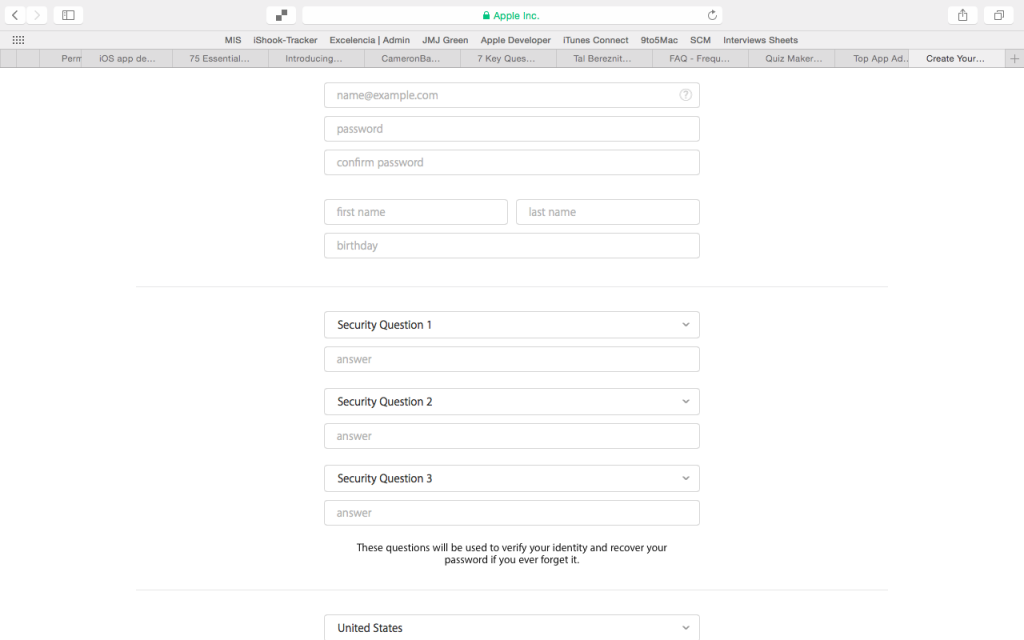
Step 2. Enroll for Apple Developer account
Once you have Apple ID, you can enroll for Apple developer account. To start with enrollment,
Go to https://developer.apple.com/programs/enroll/ and select “Start your enrollment” option.
Here login with you Apple ID and credentials, accept apple developer agreement.
There are 3 different types of developer account you can create. Each account has specific privileges.
- Individual
- Company
- Government
Refer https://developer.apple.com/support/compare-memberships/ for more info
Once you decide the developer account type, select the same in dropdown option and select ‘Continue’.
Step 3. Individual Account
To enroll for Individual developer account, you need to fill the following information:
- Legal Name
- Phone number (with country code)
- Address Line 1
- Address Line 2 (Optional)
- Town /City
- Postal code
Once you fill up the above information, accept the ‘Apple developer Program License Agreement’ and select ‘Continue’ option. Next step is Payment.
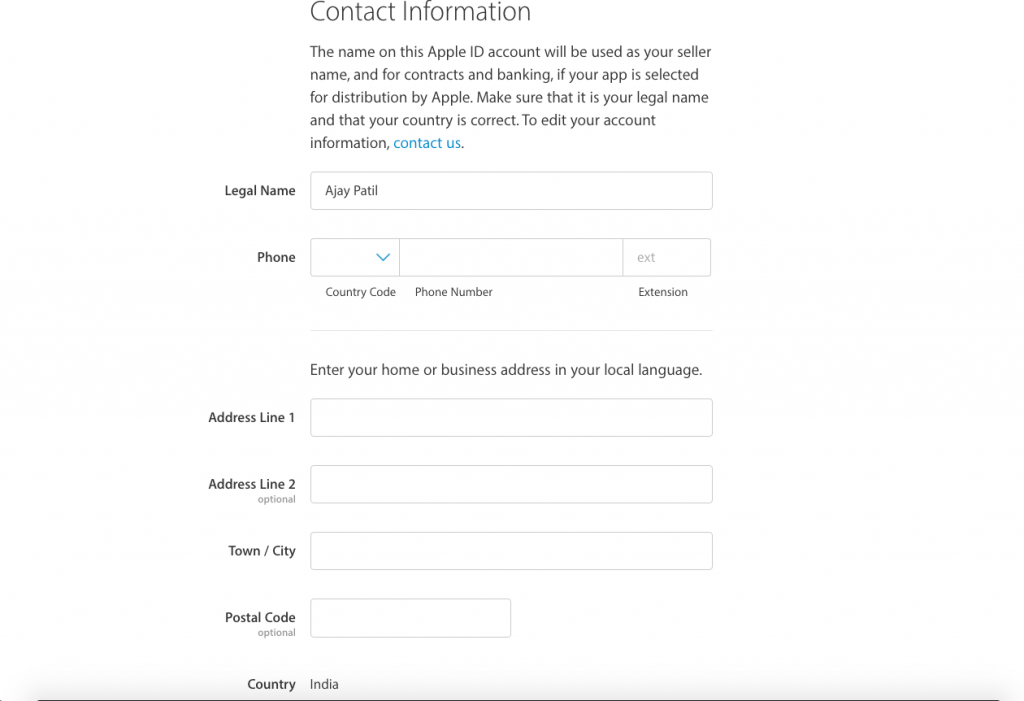
Step 4. Company/Enterprise Account
To enroll for Company/Enterprise developer account, you will need to satisfy the following criteria:
| Please note: In order for your company name to be listed as the seller on the App Store, your company must be recognized as a legal entity in your country. Sole proprietors and single person companies located in countries where they are not recognized as legal entities will be enrolled and be listed for download under the enrollee’s personal legal name, if selected for distribution by Apple.To enroll, you will need:
Legal Entity Status
Example: Seller: ABC Company, Inc. A D-U-N-S® Number
The Authority to Sign Legal Agreements |
As first step, you need confirm whether you are owner or founder of the company/organization or Company has given you an authority create this account. In second case apple will ask to enter your personal information as well:
- First and Last name
- Job title
- Phone number
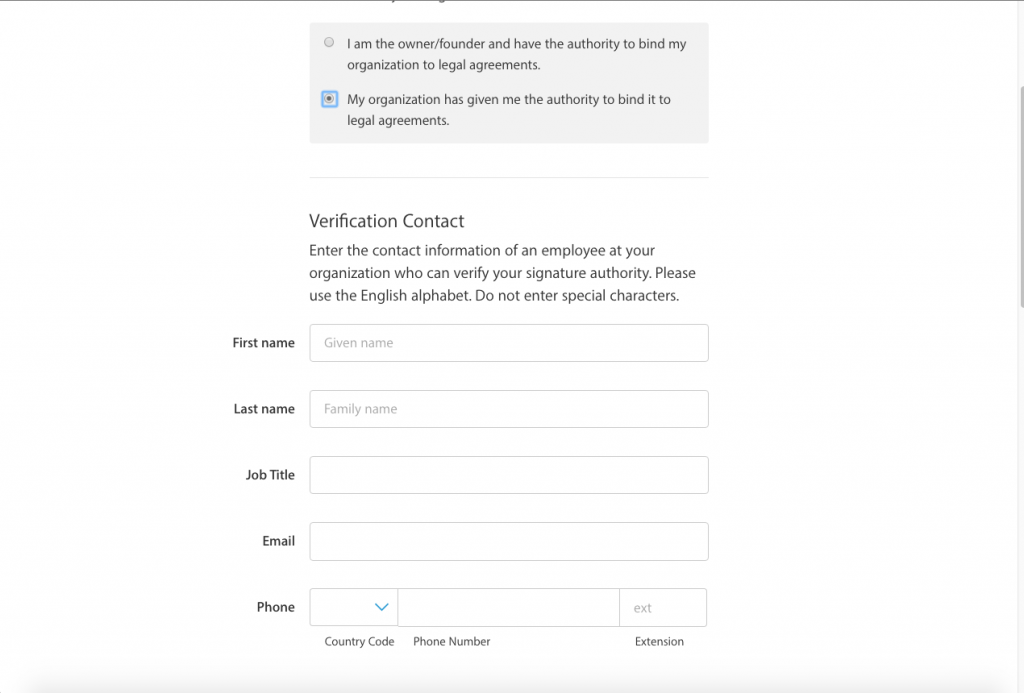
You will also need to fill up Organization details on behalf your Organization.
- Legal Entity Name
- D-U-N-S Number
- Web site
- Headquarter Phone Number
- Your work email
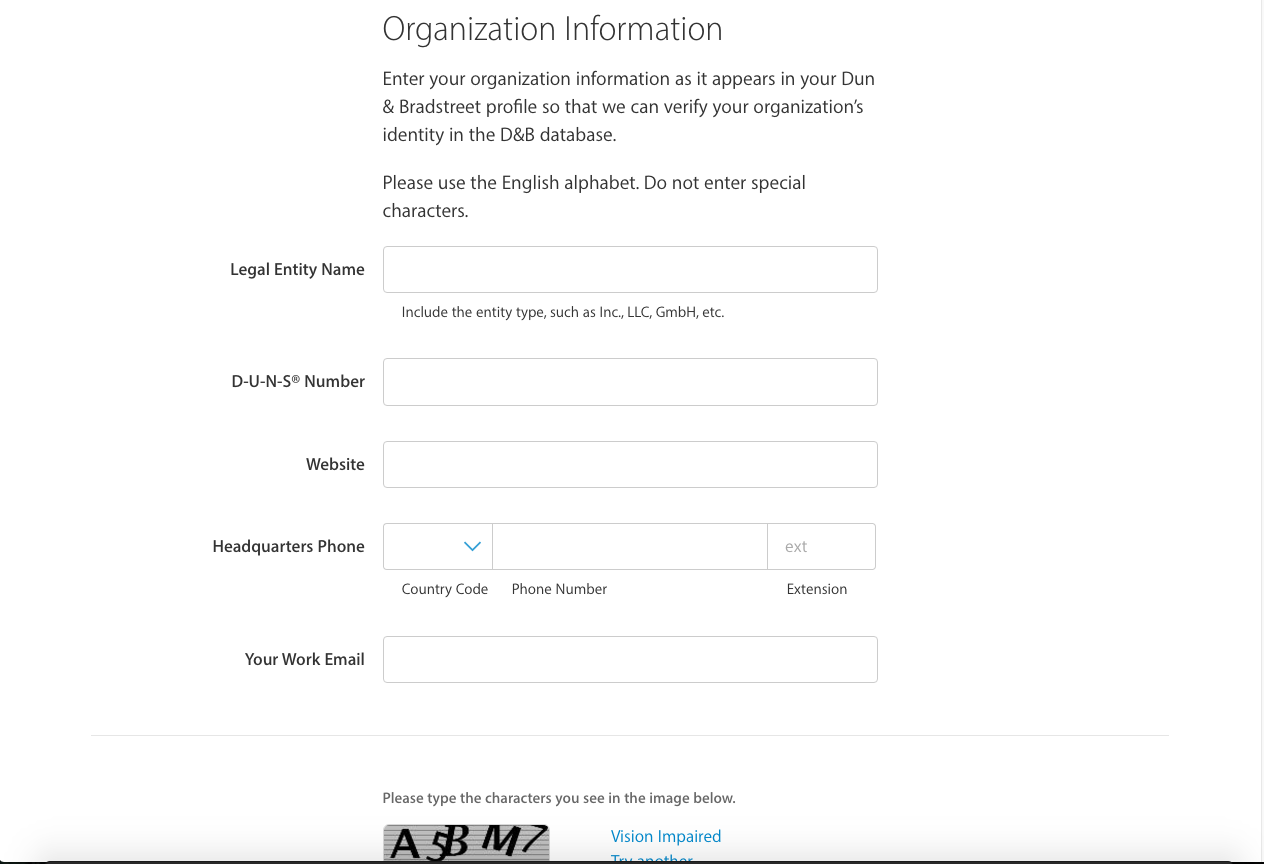
Step 5. Payment
To purchase account, you need International Credit Card.
Charges:
Individual /Company account – $99 / year
Enterprise account – $299 / year
You would require following details during purchase.
- Credit Card Type:
- Number
- Cardholder Name
- Expiry Date
- Country
- Address line 1
- Address line 2 (optional)
- City
- State / Region
- Postal Code
- Phone
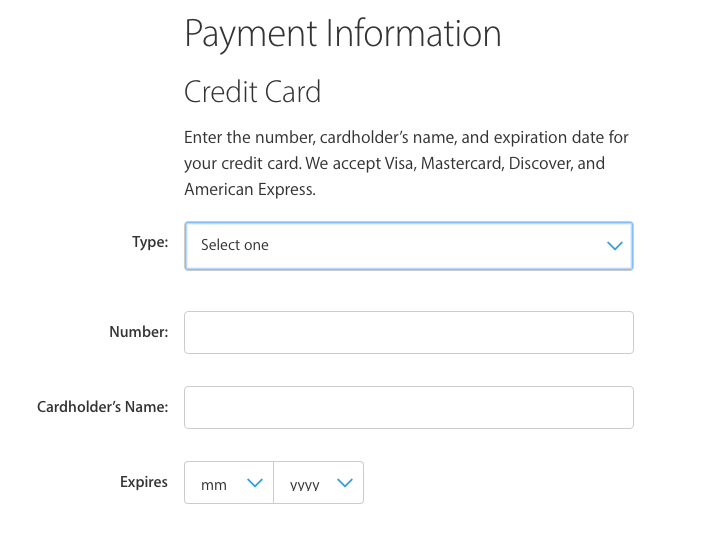 Credit Card Details
Credit Card Details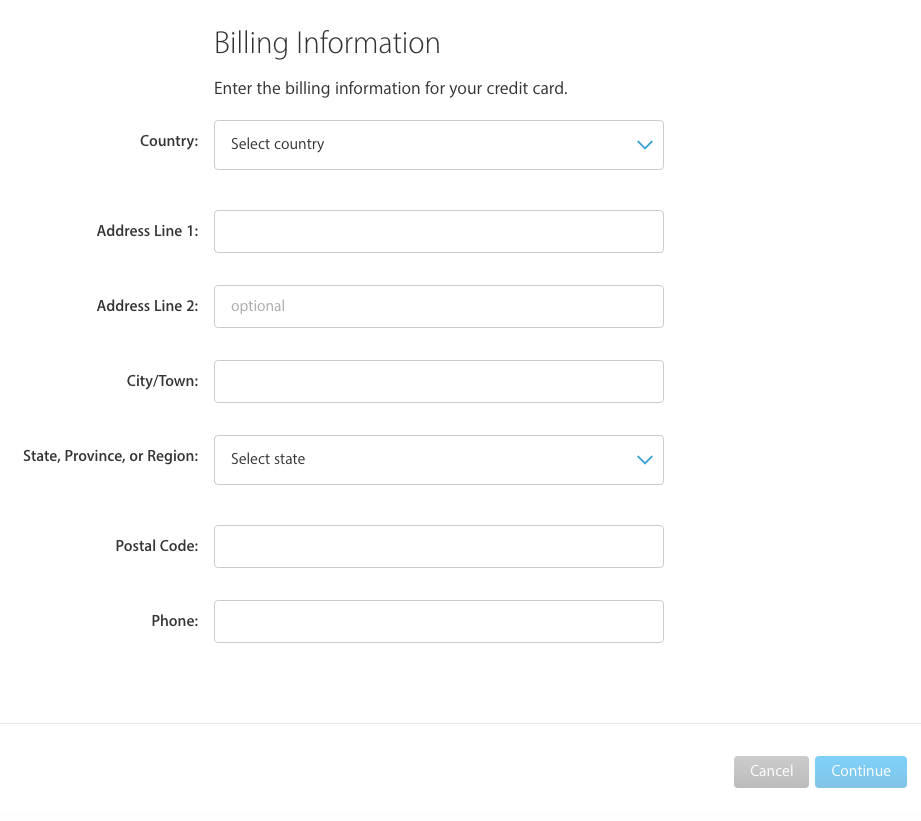
Personal details of Credit card holder